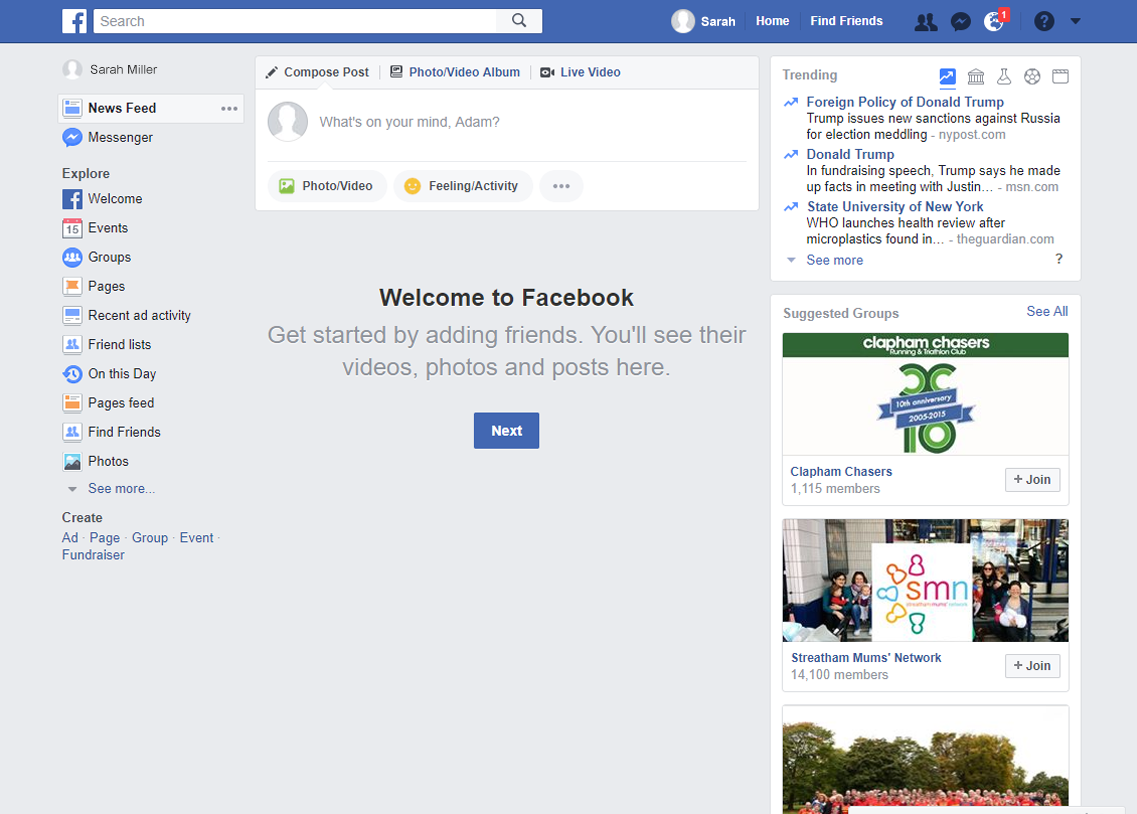Your Homepage
Your home page is what you see when you log into Facebook. It includes your News Feed, the constantly updating list of posts from friends, Groups and other connections you've made. You can react to things you see or search for people and topics that matter to you.
1News Feed
2Find Friends
3Add Friends
4Groups
Adding friends to Facebook
Add a friend
Tap and enter your friend's name, email or mobile phone number.
Select their name, or tap “See more results” if you don't see your friend.
To send someone a friend request, click on the “Add Friend” button next to their name. Some people might not have the button “Add Friend” next to their name, depending on their privacy settings.
Upload your existing contacts
Many people think it is useful to upload their contacts into Facebook. If you want to do this, Facebook make it very easy to do so. All you have to do is upload them from your mobile phone or email account, for example. However, don’t feel pressurised to upload your contacts if you don’t want to. If you choose to do so, you can add friends who already have a Facebook account, or invite people who don't have an account to create one.
Using the People You May Know feature
To add someone as a friend from “People You May Know”, you can send them a friend request. “People You May Know” suggestions come from things like:
Having friends in common, or mutual friends
Being in the same Facebook group or being tagged in the same photo
Your networks (For example: your school, university or work)
Contacts you've uploaded