Your Profile Photo
You can add, change, and edit the visibility of your LinkedIn profile photo at any time. Members with a profile photo on LinkedIn can get up to 21 times more profile views than members without. To add or change your profile photo:
Click the “Me” icon at top of your LinkedIn homepage.
Click “View” Profile.
Click on your profile photo icon near the top of the page.
Edit your photo, if so you wish.
Click “Apply” and then click “Save”.
Editing your profile photo
-
Edit your profile photo with photo filters.
-
Change the position and size by dragging the photo.
-
Choose what your preview photo will look like.
-
Edit the visibility of your photo.
Profile Photo guidelines and conditions
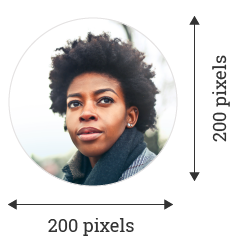
LinkedIn provides you with the opportunity to add a photograph to your profile to help others recognise you. Your photo can be removed by LinkedIn if your profile image doesn't include your likeness or a headshot photo. Some examples of photos that shouldn't be used are:
-
Company logos
-
Landscapes
-
Words or phrases
-
Animals
Your background photo

You can also choose a custom background photo for your profile. Choose a photo with some professional context, or something that speaks to your career.
The background photo appears above the top section of your profile. You can't edit your background photo from a mobile device, but you can make changes from our desktop site.
Background images must be a file type JPG, GIF or PNG, no larger than 8MB. The recommended pixel dimensions are 1584 (w) x 396 (h) pixels.
If your background image appears blurry or pixelated, please choose an image with a file size as close to the maximum as possible, as images with larger file sizes typically look better. Photos will also look better than images with logos.
As with the profile photo, you can use edit the image you chose before uploading.
Add or change your cover photo
Click the “Me” icon at the top of your LinkedIn homepage.
Click “View profile”.
Click the “Edit” icon on the top right corner of the background photo.
Select an image from your computer to upload and click “Open”.
Click “Apply” and then click “Save”.

