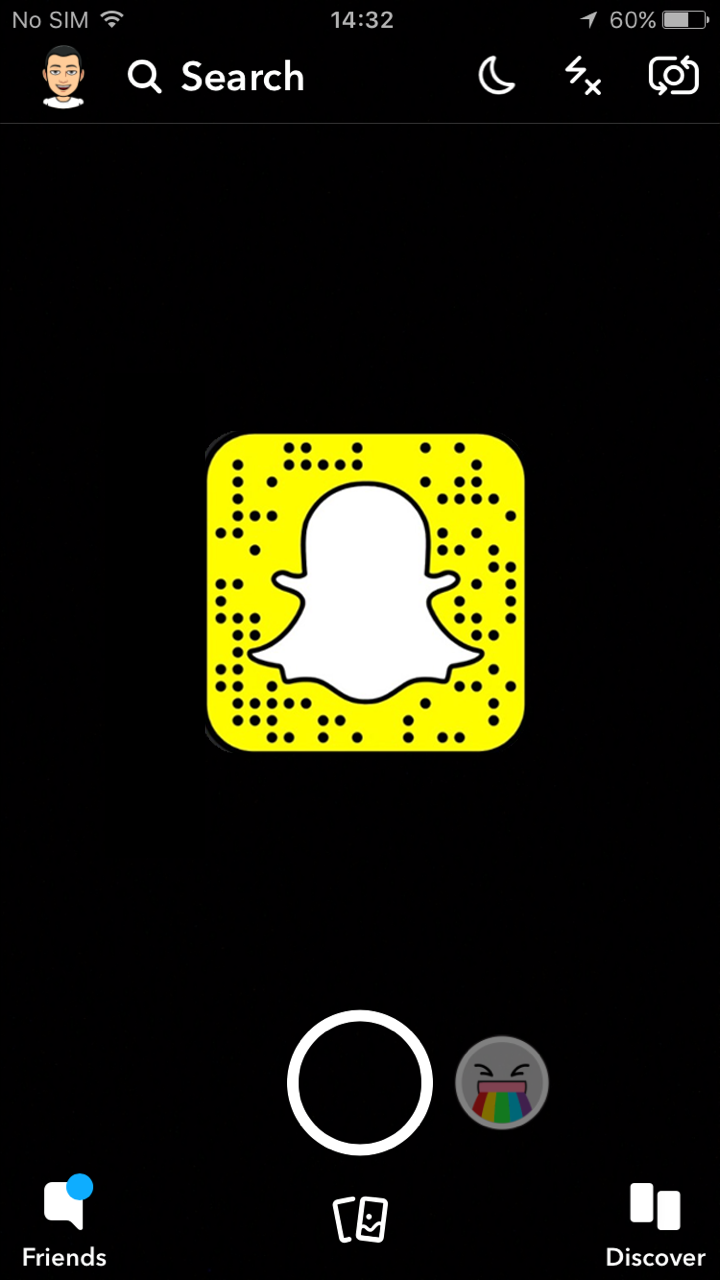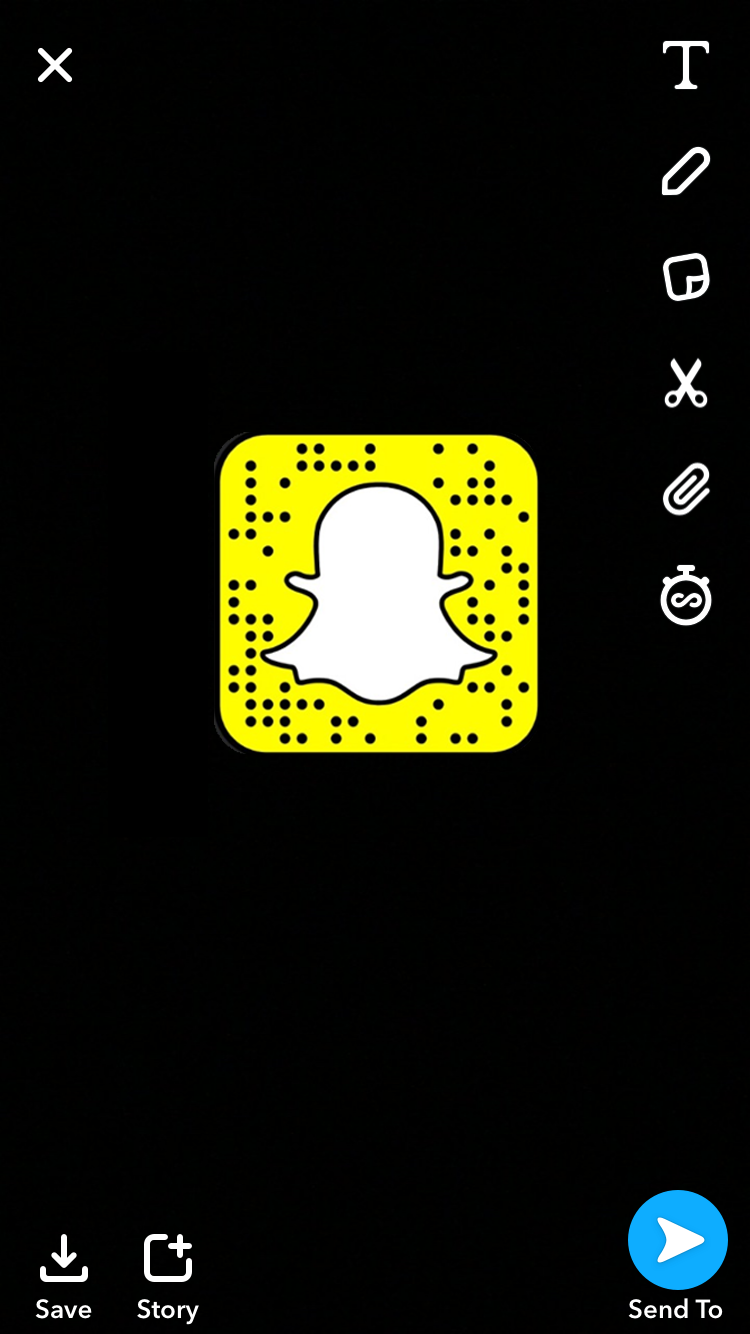Snapchat
Taking photos or videos
1When you open the app, it will default to the back-facing camera. To switch to the front-facing camera (‘selfie mode’) tap the camera icon in the top right.
2Tapping on the big circle will take a picture. Holding down on the circle records a video (of max length 10 seconds).
3In ‘selfie-mode’, swipe left or right to scroll through and add the lenses. There are lots, and they are constantly changing. Some react to movements in your eyebrows. Some change your voice when you record a video — which you can do by holding down on the big circular button.
Once you've taken the picture (or recorded the video), you will be able to:
Add a caption to your image
Draw over the image
Add a geofilter
Make a sticker out of a specific area of your image
Add a backdrop
Add a link
Before you send your snap, you can choose how many seconds it appears for when the receiver opens it by tapping on the chronometer icon (you can select up to 10 seconds).
Tap the blue arrow to send your snap to your Stories or to your friends.