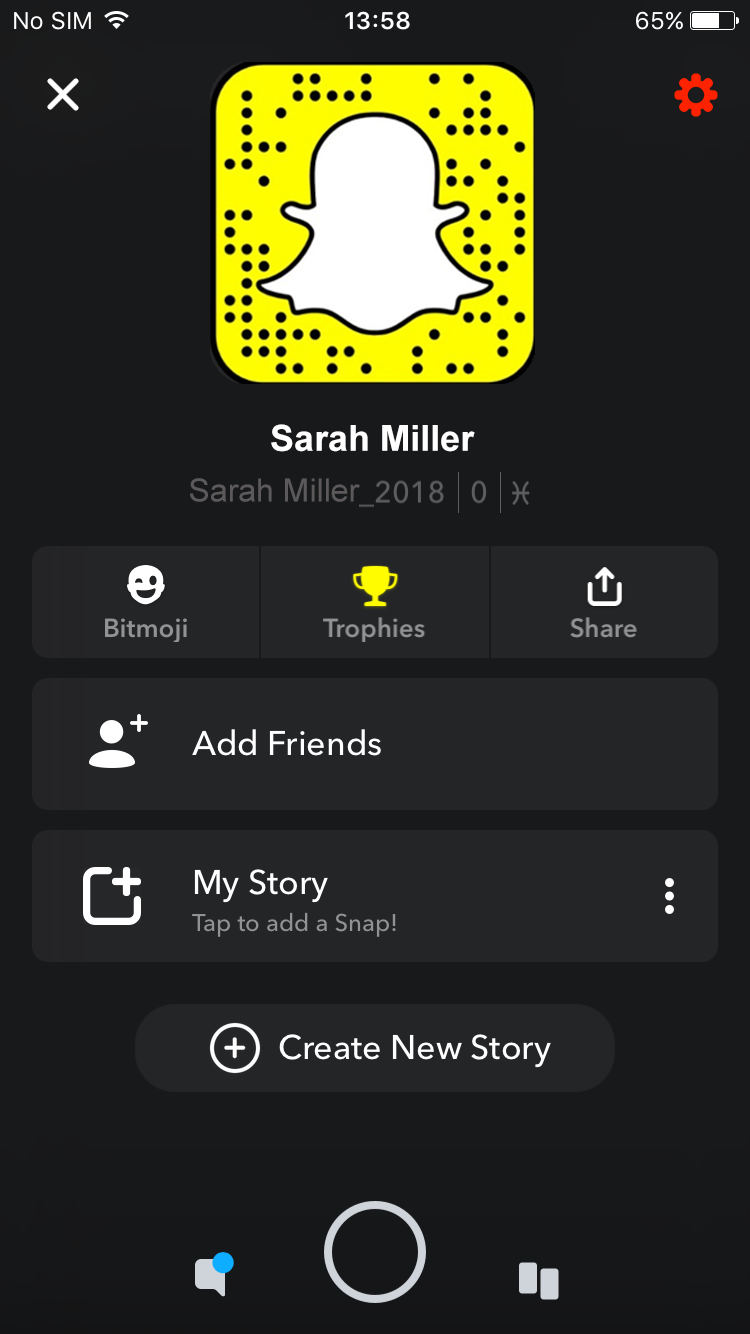Snapchat
Adding Friends
1Use a Snapcode
2Add friends manually
Using a Snap Code
A Snapcode is a lot like a QR code. It's a unique image that represents an individual Snapchat account. If you're talking to a friend in person, or they've sent you their Snapcode, and you want to add them to your Snapchat, it's quick and easy to do.
Launch Snapchat.
Centre your camera on their Snapcode. Touch and hold on the image of their Snapcode.
When it works, you'll get a confirmation!
You can also share your Snapcode by saving it directly to your photos and sending it to people, they can Snap or screenshot your code to add you. Tap “Add by Snapcode” if your friend sent you a screenshot of their Snapcode. (Snapchat will show you your camera roll with images it thinks might be a Snapcode at the top. Just tap the Snapcode screenshot to add your friend.)
Manually
If you don't have a Snapcode handy, you can add friends the old-fashioned way — by username!
Tap your Bitmoji/icon in the upper left corner on the Snapchat home screen.
Tap “Add Friends”. There will be three options along the top for your to choose from: Add Friends, Contacts, and Snapcode.
Enter the person's Snapchat username in the search bar at the top of the screen.
Snapchat will show you the username options available as you continue to enter the person's Snapchat name: then all you have to do is tap “Add” to add them to your Snapchat contacts!
You will get a notification if they add you back, which appears on your profile page under Added Me.