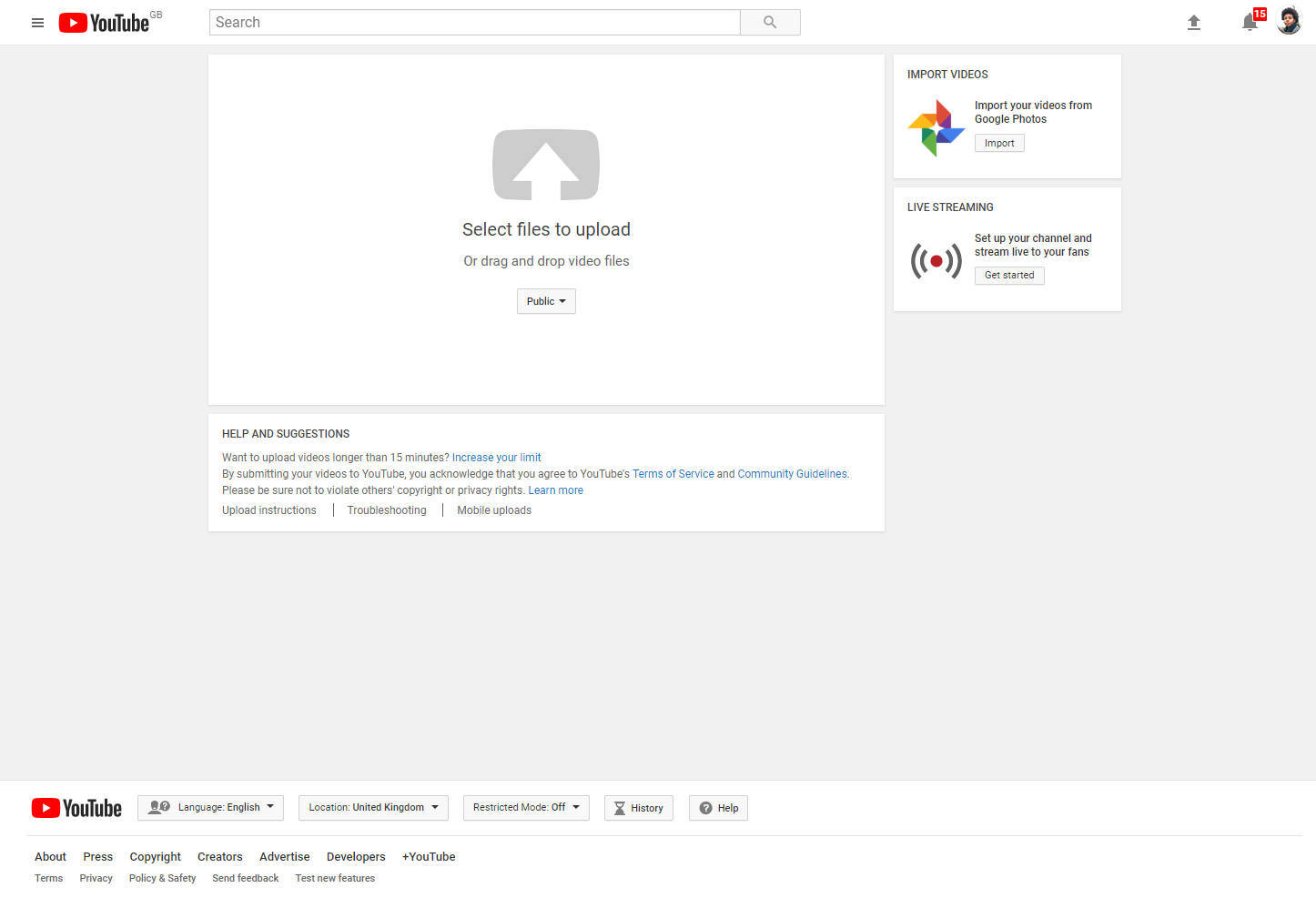YouTube
Uploading a Video
1Upload from your computer
2Upload from Google Photos
Sign in to YouTube.
Click on “Upload” at the top of the page. Before you start uploading the video, you can choose the video privacy settings.
Select the video you'd like to upload from your computer. You can also import a video from Google Photos. As the video is uploading, you can edit both the basic information and the advanced settings of the video and decide if you want to notify subscribers (if you uncheck this option, no communication will be shared with your subscribers). Partners will also be able to adjust their Monetisation settings.
Click “Publish” to finish uploading a public video to YouTube. If you set the video privacy setting to Private or Unlisted, just click “Done” to finish the upload or click “Share” to privately share your video. If you don’t click “Publish”, your video won’t be viewable by other people. You can always publish your video at a later time in your Video Manager.
Once the upload is complete, YouTube will send you an email to notify you that your video has finished uploading and processing. You can then forward that email to friends or family for easy sharing. If you prefer not to receive notifications, you can opt out by visiting your email settings.
"Published on" date on the watch page
When you make a video public on YouTube, the published on date on the watch page is based on Pacific Standard Time (PST).
If you want to make a video public with a specific date on the watch page, make sure that your video is uploaded or scheduled to go public for that date in Pacific Standard Time.
If you are elsewhere in the world, you will have to do the calculation to work out what time you want it published for your local audience and work out what time that corresponds to in PST.
You may see a different publishing date on the watch page than the one you see in your Video Manager if you:
Upload a public video in a timezone ahead of PST.
Schedule a private video to go public at a specific time in a timezone ahead of PST.